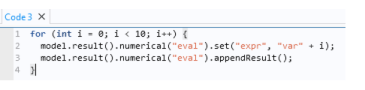|
•
|
You can configure the syntax highlighting theme in the Preferences dialog box. Choose File>Preferences>Methods to see the preferences that are specific for methods. Under Syntax highlighting, the Theme list contains two predefined themes, Modern (the default) and Classic. Choose User defined to define a syntax highlighting mode where the colors can be assigned to individual parts of the code such as keywords, numbers, strings, and language elements. Click the color chooser for each part of the code to choose a color from the color palette that opens. Click the Define Custom Colors button to add additional colors defined using RGB values.