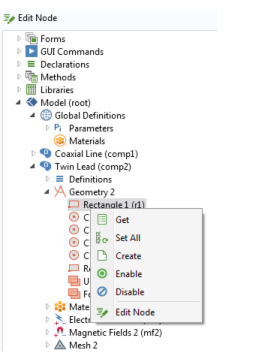The Editor Tools window provides code for common model operations (for example, setting all nondefault properties of a feature) and options to create applicable form objects corresponding to a model operation.
When you work in a method editor, you can insert the code at the cursor position in a method editor window. Right-click on a tree node in the Editor Tools window and choose among the different actions, click one of the corresponding buttons underneath the tree, or double-click to insert the top action on the tree node’s context menu.
|
•
|
Choose Get (
|
|
•
|
Choose Set (
|
|
•
|
|
•
|
Choose Create (
|
|
•
|
|
•
|
Choose Enable (
|
|
•
|
Choose Edit Node (
|
|
•
|
Choose Input (
|
|
•
|
Choose Output (
|
|
•
|
|
•
|
Choose Button (
|