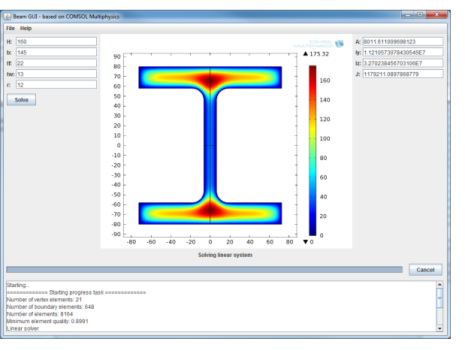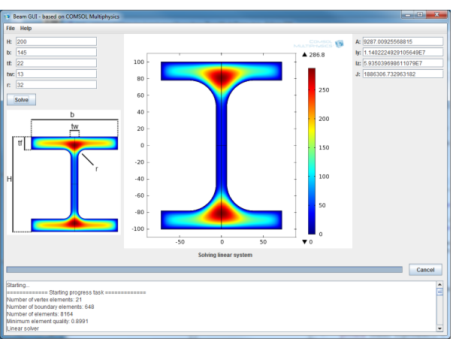|
1
|
Add implements ActionListener to the definition of the BeamModelDemo class such that the first line of the class definition reads
|
|
2
|
|
3
|
Add a method that defines the menu and menu items. The code adds a File and a Help menu where the exit and about actions are placed as menu items.
|
|
1
|
|
3
|
Place the icon file comsolicon.png in your workspace directory for this project. Right-click BeamModelDemo.java in the Package Explorer and choose Properties in order to determine the location of this directory.
|
|
4
|
It is convenient to have an image that describes the parameters used in the panel on the left side of the window. Start by adding the ImageComponent.java file to the project by dragging it to the src folder in the Package Explorer.
|
|
5
|
|
6
|
Place the beam_dim_small.png file in the workspace directory for this project.
|
The appearance of a Java® Swing application by default does not look like other applications that are written specifically for the platform you are running on. You can improve the appearance by setting the Look and Feel for the Java application:
|
1
|
|
2
|
Add a call to lookandfeel at the very top of the start method
|