The FlexNet license manager is automatically installed when installing COMSOL unless otherwise specified on the Products page of the COMSOL Installer; see Products Page. In some cases, it is also automatically configured to run as a service. The check box for the license manager components can be found last in the list of software components, as seen in the picture below: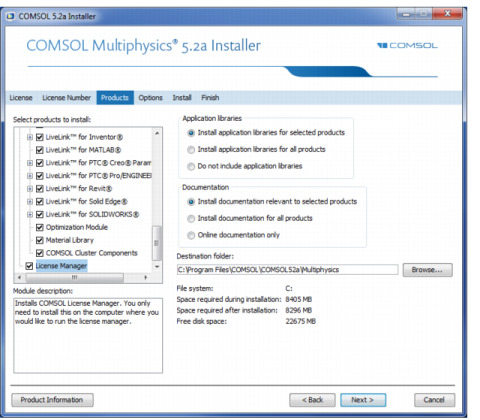
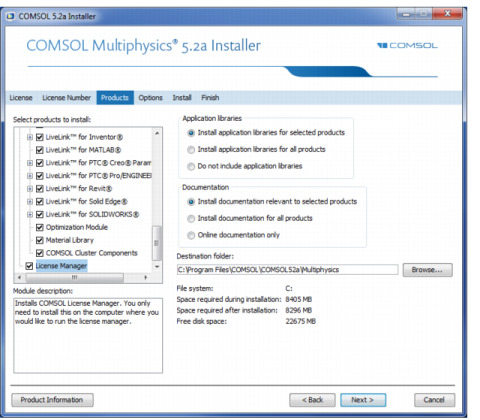
If you want to install COMSOL on the same computer as the license manager, first perform a complete COMSOL installation including the license manager software components. When finished, skip the remainder of this section and continue with Starting the License Manager.
Alternatively, the license manager can be installed using an automated installation process with minimal user interaction; see Automated Installation. Set licmanager = 1 in the answer file to install the license manager. Also, it is possible to automatically configure the license manager to run as a service on Windows.