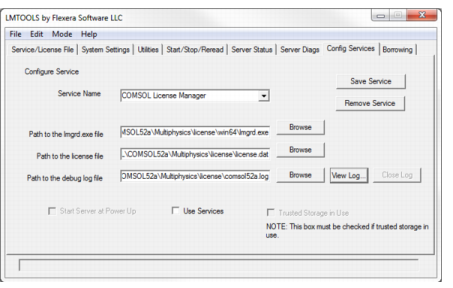|
1
|
Locate the COMSOL52a\license\win64 folder and run lmtools.exe. Alternatively, run LMTOOLS from the Windows Start menu, available under COMSOL Multiphysics 5.2a>License Tools>LMTOOLS.
|
|
2
|
|
3
|
|
4
|
Make an entry in the Service Name field, for example, COMSOL License Manager.
|
|
5
|
Specify the full paths to lmgrd.exe and license.dat by browsing to their locations on your hard drive. The default location for lmgrd.exe is C:\Program Files\COMSOL\COMSOL52a\Multiphysics\license\win64\lmgrd.exe, and for the license file, it is C:\Program Files\COMSOL\COMSOL52a\Multiphysics\license\license.dat. For the debug log file, you can use any name of your choice, for example, comsol52a.log. For convenience you can place this next to your license file at: C:\Program Files\COMSOL\COMSOL52a\Multiphysics\license\comsol52a.log.
|
|
6
|
Select the Use Services check box (this might not be possible on all platforms, but it is recommended when available) and then the Start Server at Power Up check box.
|
|
7
|
Click Save Service. The license manager now starts at automatically when you reboot the license server computer. If you want to start the license manager right away without restarting the license server computer, click Start Server on the Start/Stop/Reread page of the FlexNet Control Panel.
|
To start the license manager manually, browse to the license\win64 folder. Now, in a Windows command window enter
The license manager is now ready to distribute licenses over the network. It writes debug information to the log file COMSOL52a\Multiphysics\license\comsol52a.log.