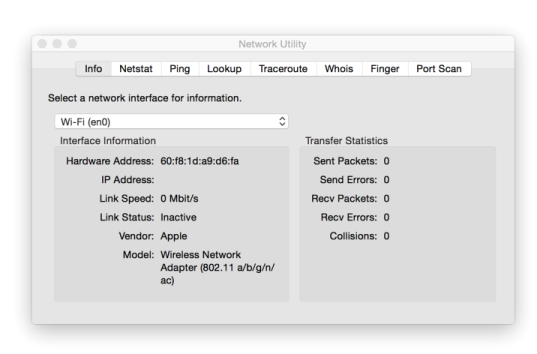|
1
|
If you already created a COMSOL Access account, you can associate the license file with your account on the COMSOL Access page under Manage Licenses at www.comsol.com/access/licenses.
|
1
|
Launch the application Network Utility found in the Applications/Utilities folder or the /System/Library/CoreServices/Applications folder (on OS X Mavericks and OS X Yosemite).
|
|
2
|
Click the Info tab to the left.
|
|
3
|
Select Network Interface (en0). This corresponds to your Ethernet card, WiFi card, or Thunderbolt port.
|
If you have been informed by your COMSOL representative that you need to run the FlexNet license manager for your installation, then you also need the Host Name. To get the Host Name, launch the Terminal application; then enter hostname at the terminal prompt.
If your network administrator prefers to use a fixed IP address for this particular computer, this IP Address could be optionally used in place of the Host Name. For more information on license manager installation, see License Manager Installation on OS X.
Send the hostid information, as well as Host Name, if applicable, in an email to your COMSOL representative, who responds with an email including an attached license file (license.dat). Save this file to any location on your computer. You need to refer to it during installation. The license file is a text file. Below is an example of the contents of a license.dat file for a Single User License on Mac. This example license file shows that the licensed products are COMSOL Multiphysics, Particle Tracing Module, Subsurface Flow Module, and LiveLink™ for Excel®.
A Single User License file can normally not be edited or changed in any way by the user but has to be identical to the one sent to you by a COMSOL representative. However, if you were sent a license file that requires a license manager, then minor edits are required. For information on the type of license file required for installations using a license manager, see The License File.
|
1
|
|
2
|
If you haven’t already created a COMSOL Access account, you are prompted to create it. While creating the account, point to your license file (license.dat) to associate it with your account information.
|