The FlexNet license manager is automatically installed when installing COMSOL unless otherwise specified on the Products page of the COMSOL Installer; see Products Page. In some cases, it is also automatically configured to run as a service. The check box for the license manager components can be found last in the list of software components.
If you want to install COMSOL on the same computer as the license manager and you did not choose to install the license manager as a service, first perform a complete COMSOL installation including the license manager software components. See License Manager Page for the license manager settings in the installer. For Linux, this page contains additional settings: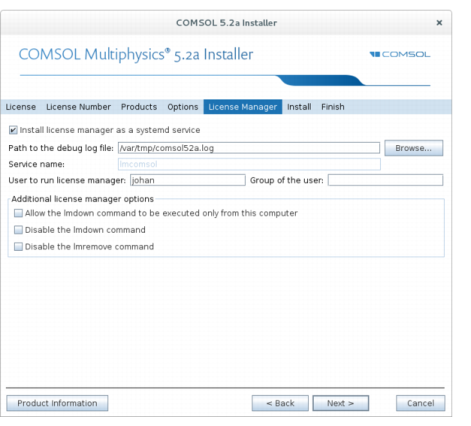
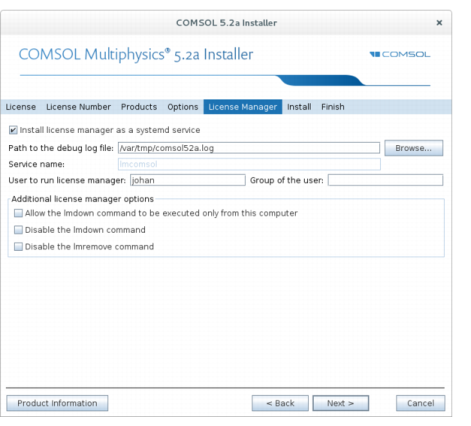
In the User to run license manager field, enter the username for a user on the computer that will run the license manager. If this field is empty, the root user runs the license manager, which is not recommended form a security point of view. Optionally, specify a group that the user belongs to in the Group of the user field.
When finished, skip the remainder of this section and continue with Starting the License Manager below.
Alternatively, the license manager can be installed using an automated installation process with minimal user interaction, see Automated Installation. Set licmanager = 1 in the answer file to install the license manager. It is also possible to automatically configure the license manager to run on systemd-based Linux distributions.