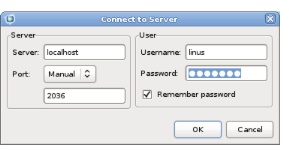When you start COMSOL by, for example, entering the comsol command with no additional arguments, COMSOL is run as a single application that includes the functionality of both the COMSOL Multiphysics Client and COMSOL Multiphysics Server, as explained later in this section. However, the COMSOL client-server architecture lets you access the COMSOL Multiphysics Server — the COMSOL computational engine — as a separate process. For example, the COMSOL Desktop can act as a COMSOL Multiphysics Client when connected to a COMSOL Multiphysics Server.
To start the COMSOL Multiphysics Server from a terminal window, run the comsol command with the mphserver argument:
You can start a COMSOL Multiphysics Client session from the COMSOL Desktop by selecting Connect to Server from the File menu in the COMSOL Desktop. You can also start a COMSOL Multiphysics Client session from a terminal window by running the comsol command with the client argument:
Once you have filled out this information and clicked OK, the COMSOL Multiphysics Server terminal window displays information that a COMSOL Multiphysics Client has connected. For more information on running COMSOL in Client/Server mode, see the COMSOL Multiphysics Reference Manual.