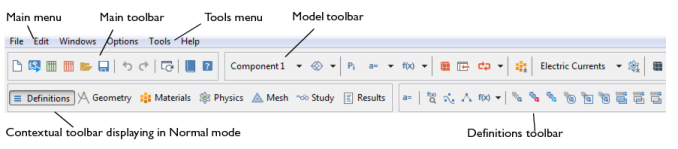For cross-platform users (primarily Mac and Linux), the Main Toolbar is similar to the Quick Access Toolbar for Windows. In addition, there is a Model Toolbar and a variety of Contextual Toolbars available. These are a mixture of drop-down menus and buttons for frequently used actions. For documentation purposes, a toolbar uses the same name as the contextual toolbar. For example, the Physics toolbar, Geometry toolbar, or Study toolbar. See The Model Builder Toolbar and Features Available on Toolbars and From Menus for a detailed list of all the features available.
The Contextual Toolbar changes when you click a Definitions, Geometry, Mesh, Study, or Results node in the Model Builder. The Model Toolbar and Contextual Toolbar are similar to the ribbon toolbars for a Windows operating system.
From the Tools menu, you can choose to display or hide each toolbar. Select Main Toolbar, Model Toolbar, or Contextual Toolbar to turn that toolbar on or off in the COMSOL Desktop. For the Toolbar Button Label, you can also choose to Show Icon Only or Show Icon and Text. When Show Icon and Text is on it adjusts what is available on the toolbar as some buttons on the Model Toolbar display the text, while others have the label when you hover over the button. Finally, choose the Toolbar Display Mode as Normal or Compact. Compact compresses some buttons on the Contextual Toolbar and Model Toolbar under menus.
|
If you are using a Regular Screen Layout and want to view all available buttons, the optimal settings are to set the Toolbar Button Label to Show Icon Only and the Toolbar Display Mode to Compact.
|
From the Windows menu there are also other useful functions:
|
•
|
Open a variety of useful windows. See The COMSOL Desktop Windows for a list and links to applicable sections.
|
|
•
|
From the Model Builder Node Label submenu, choose a way to label the nodes in the Model Builder. See Displaying Node Names, Tags, and Types in the Model Builder.
|
|
•
|
From the Desktop Layout submenu, choose a Widescreen or Regular Screen layout, or Reset the Desktop. See Customizing the Desktop Layout.
|