The Application Libraries window (Figure 2-11) contains sets of models and applications that you can use for a variety of purposes: for learning how to build COMSOL models, as starting points for your own models and applications, and as demonstrations of specific functionality. Each add-on module includes its own application library with information about how to use the module within its application areas. Each file includes full documentation and a brief description, including the solution times and information about the computer used for solving the model.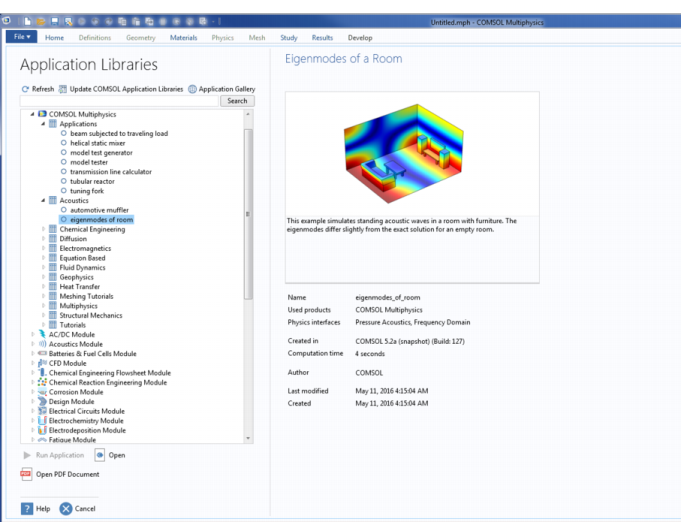
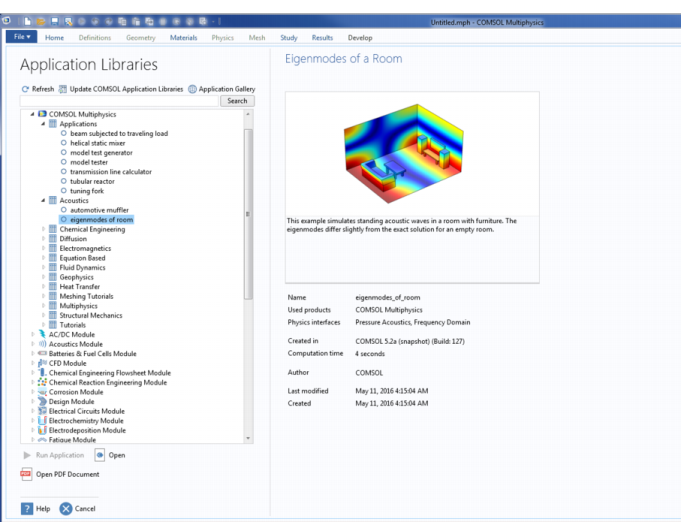
|
|
The following sections describe what is available and what you can do from the Application Libraries window:
You can also set the root directory and create and remove a user-defined library using The Preferences Dialog Box as described next.
Open The Preferences Dialog Box and click Application Libraries to edit the following. The buttons are located at the bottom of the Application Libraries tree.
Click the Add User Application Library button ( ) to add customized folders. In the Add User Application Library dialog box, navigate to a location on your computer and select an existing directory or click Make New Folder to create a custom folder. Click OK to save the changes and exit, or Cancel to exit without saving.
) to add customized folders. In the Add User Application Library dialog box, navigate to a location on your computer and select an existing directory or click Make New Folder to create a custom folder. Click OK to save the changes and exit, or Cancel to exit without saving.
Click the Set COMSOL Application Libraries Root Directory button ( ) to edit or set the root folder. This redirects COMSOL to a different folder where customized applications can be stored.
) to edit or set the root folder. This redirects COMSOL to a different folder where customized applications can be stored.
In the Set COMSOL Application Libraries Root Directory dialog box, navigate to the new root folder location or click Make New Folder. Click OK to save the changes and exit, or Cancel to exit without saving.
This button is enabled after a user application library folder has been created. Select a user application library root folder in the Application libraries tree and then the click the Remove Selected ( ) button to remove the library from the tree.
) button to remove the library from the tree.