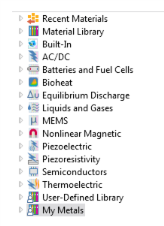When you first open the Material Browser, an empty User-Defined Library is available for you to start creating your own library of materials (see Figure 9-1). These steps describe how to create a copy of the existing library, rename it, and then add materials to the empty library.
|
1
|
|
2
|
Create the empty material library. There are different ways to do this in the Material Browser window:
|
|
-
|
|
-
|
|
3
|
In the New Material Library dialog box, navigate to the folder on the computer where the empty User-Defined Library database is located. The location of the file varies based on your installation. For example, if the installation is on your hard drive:
|
|
-
|
|
-
|
On Linux, the file path is typically ~/.comsol/v52a/material.
|
|
-
|
On the Mac, it is typically <home folder>/Library/Preferences/COMSOL/v52a/material (if missing, click the Finder’s Go menu and hold down the Option key to show the Library folder). You can also search for the file name User_Defined_Library.mph.
|
|
4
|
Right-click the User_Defined_Library.mph and select Copy. Right-click in the window and select Paste.
|
|
5
|
|
6
|
Click the new material library file name and then click Save. The empty database, with a new name, is added to the Material Browser.
|
|
7
|
Add any predefined material to a Component node in the Model Builder. There are different ways to add the material to the Model Builder as well as to the Material Library.
|
1
|
|
2
|
Right-click the material to add, Copper for example, and select Add to My Metals (or any other material library available).
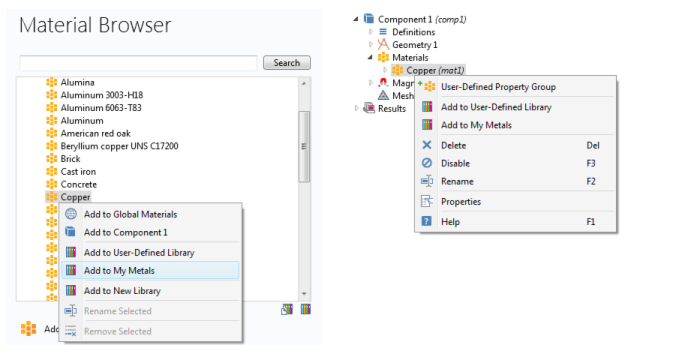 |
|
1
|
|
2
|
|
3
|
On the Materials toolbar from the
|
|
1
|
On the Materials toolbar, click Blank Material
|
|
2
|
On the Materials toolbar from the
|
|
3
|
On the Materials toolbar, click Browse Material  to open the Material Browser. Locate the material to remove. Right-click the material and select Remove Selected (
to open the Material Browser. Locate the material to remove. Right-click the material and select Remove Selected ( ).
).