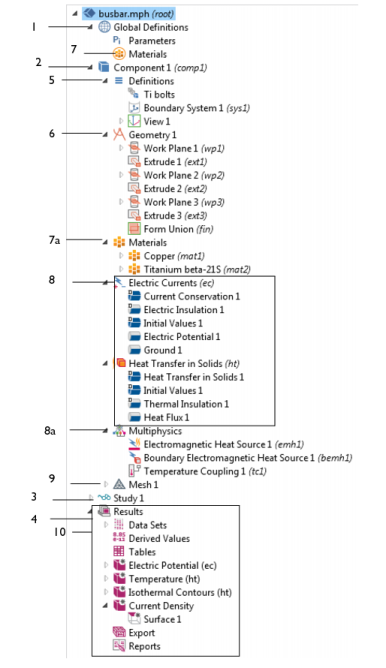You can proceed through your modeling in the Model Builder by selecting the branches in the order suggested by the default positions, from the top down, or selecting and defining each branch as needed. One level below the main Component branch are subbranches as described in Table 3-2 and shown in Figure 3-2. The node appearance can also change depending on many factors. See Dynamic Nodes in the Model Builder for examples.
|
This branch makes it possible to add materials and a material switch for material sweeps at the global level. You can add materials in the same way as you do under a Component branch, but materials on the global level are available throughout the model and therefore have no Geometric Entity Selection section. See Global Materials.
|
|||
|
Data Sets refer to the source of data for creating Plots and Reports. It can be a Solution, a Mesh, or some transformation or cut plane applied to other data sets; that is, you can create new data sets from other data sets.
|
|||
|
This subbranch opens the Report Generator, which is a tool for reporting and documenting models created in COMSOL. It creates a record of the entire model including all the settings made during the modeling process. The report is an overview of the model and includes model properties, geometry, physics interfaces and features, mesh, studies, and results and visualization. See Reports.
|
|||
Figure 3-2: An example of the Model Builder tree structure showing the many different types of branches and subbranches available in a model. Refer to Table 3-2 to learn more about a node. Use the numbers to locate the node in the table.