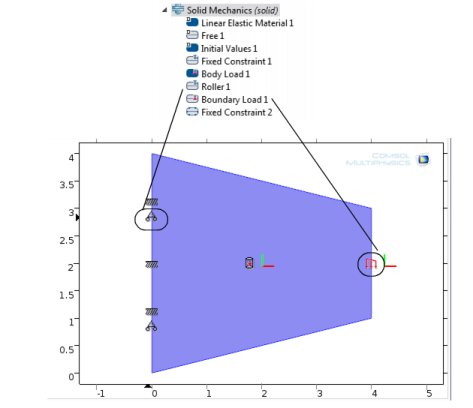To display the boundary condition symbols listed in Table 3-5, enable the Show physics symbols from the Graphics and Plot Windows menu on The Preferences Dialog Box. The check box is not selected by default.
|
1 Requires the Structural Mechanics Module
2 Requires the MEMS Module
|
|||
|
1
|
To open the Preferences dialog box:
|
|
-
|
Windows users: From the File menu, select Preferences (
|
|
-
|
|
2
|
|
3
|
|
4
|
Add any of the feature nodes listed in Table 3-5 to the physics interface. Availability is based on license and physics interface.
|
|
5
|
When adding the boundary, edge, or point (a geometric entity) to the Selection list in the feature Settings window, the symbol displays in the Graphics window. See Figure 3-9.
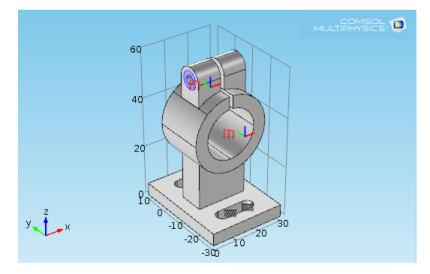 |
Figure 3-9: Example of Boundary Load physics symbols as displayed in the COMSOL Multiphysics model “Deformation of a Feeder Clamp.”
|
6
|