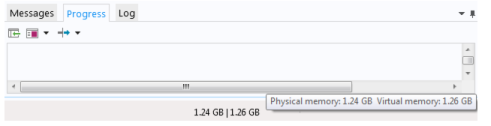Especially in 3D modeling, extensive memory usage requires some extra precautions. First, check that you have selected an iterative linear system solver. Normally you do not need to worry about which solver to use because the physics interface makes an appropriate default choice. In some situations, it might be necessary to make changes to the solver settings and the model. For details about solvers, see the Studies and Solvers chapter.
A first step when dealing with large models is to try to reduce the model geometry as much as possible. Often you can find symmetry planes and reduce the model to half, a quarter, or even an eighth of the original size. Memory usage does not scale linearly but rather polynomially (Cnk, k > 1), which means that the model needs less than half the memory if you find a symmetry plane and cut the geometry size by half. Other ways to create a more memory-efficient geometry include:
|
•
|
|
•
|
In the bottom-right corner of the COMSOL Desktop is information about how much memory COMSOL is currently using. The two numbers in Figure 3-11 displayed as 921 MB | 1006 MB represent the physical memory and the virtual memory, respectively. If you position the cursor above these numbers, the tooltip that appears includes the numbers with the type of memory explicitly stated:
|
•
|
The Physical memory number is the subset of the virtual address space used by COMSOL that is physically resident; that is, it is the amount of physical memory (RAM) in “active” use.
|
|
•
|
Figure 3-11: An example of memory use displayed in COMSOL.