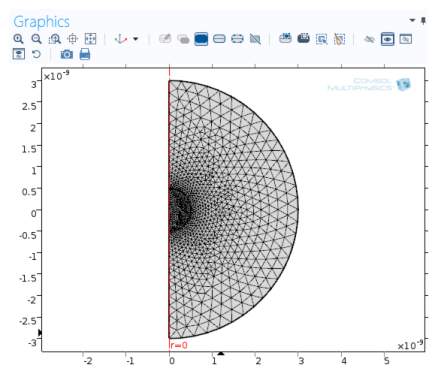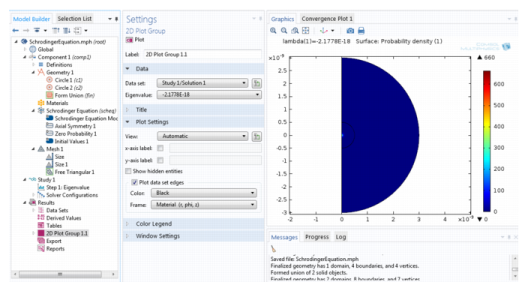|
2
|
On the New page click Model Wizard (
|
|
3
|
On the Select Physics page under Mathematics>Quantum Mechanics click Schrodinger Equation (scheq) (
|
|
4
|
|
5
|
|
1
|
|
2
|
Add a Circle (
|
|
3
|
Under Position from the Base list select Center. In the r field enter 0 and in the z field enter 0, which centers the circle at the origin.
|
|
4
|
Under Rotation Angle, in the Rotation field, enter -90 degrees to create a semicircle in the right half-plane.
|
|
5
|
Click Geometry 1, and add a Circle (
|
|
6
|
Under Position from the Base list select Center. In the r field enter 0 and in the z field enter 0, which centers the circle at the origin.
|
|
7
|
Under Rotation Angle, in the Rotation field, enter -90 degrees to create a semicircle in the right half-plane.
|
|
8
|
|
1
|
Click the Schrodinger Equation Model node. In the Settings window the default in the Reduced mass field is the electron mass, me.
|
|
2
|
In the Potential energy field enter the following expression:
|
where e_const and epsilon0_const are built-in physical constants for the electron charge and the permittivity of vacuum, respectively. sqrt(r^2+z^2) is the distance r from the origin. This expression is the potential energy in Equation 4-3.
|
3
|
Verify that the default boundary conditions are correct. Click the Axial Symmetry node and confirm it applies to the symmetry boundaries at r = 0. Click the Zero Probability node to confirm it applies to the exterior boundaries of the geometry.
|
|
1
|
Right-click the Mesh node (
|
|
2
|
|
3
|
|
4
|
|
5
|
In the Element Size Parameters section, select the Maximum element size check box and enter 0.05e-9 in the corresponding field to use a mesh size no larger than 0.05 nm in domain 2.
|
|
6
|
Right-click the Mesh node (
|
|
7
|
Click the top Size node. In its Settings window click to expand the Element Size Parameters section.
|
|
8
|
In the Maximum element growth rate field replace the default with 1.1 to make the mesh size grow more slowly toward the perimeter of the geometry.
|
|
9
|
|
1
|
|
2
|
|
-
|
|
-
|
|
3
|
By default, COMSOL Multiphysics shows a surface plot of the probability density function ⏐Ψ⏐2 for the first eigenmode. In the Settings window for the Probability Density plot, you can also click the Replace Expression button ( ) and select Schrodinger Equation>Wave function (psi) to plot the variable psi, which is the complex-valued wave function for the electron position.
) and select Schrodinger Equation>Wave function (psi) to plot the variable psi, which is the complex-valued wave function for the electron position.