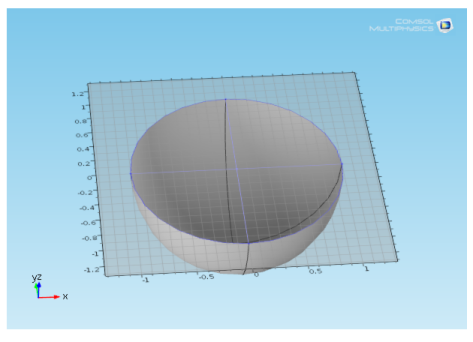In addition to creating 3D geometries directly using 3D geometric primitives, it is also possible to form 3D geometries based on 2D sections (2D geometries) created in work planes or faces in the existing 3D geometry. A work plane is a 2D plane oriented anywhere in the 3D space. Quick options make it easy to create a work plane that is parallel to any of the main Cartesian planes or to a face or edge in an existing 3D geometry.
|
See Electric Sensor (model library path COMSOL_Multiphysics/Electromagnetics/electric_sensor). Use the instructions to practice building the geometry, which includes Work Plane, Rectangle, Ellipse, Union, Compose, Extrude, and Block features.
|
When using a Work Plane ( ) node to define 2D objects in 3D (for example, to extrude into a 3D object), the 3D projection settings enable you to draw on the work plane in 3D. These instructions provide an example. When the View work plane geometry in 3D check box is selected in the Settings window for the Plane Geometry node (
) node to define 2D objects in 3D (for example, to extrude into a 3D object), the 3D projection settings enable you to draw on the work plane in 3D. These instructions provide an example. When the View work plane geometry in 3D check box is selected in the Settings window for the Plane Geometry node ( ) under the Work Plane node, two additional buttons are available in the Graphics window — the Align with work plane button (
) under the Work Plane node, two additional buttons are available in the Graphics window — the Align with work plane button ( ) and the Work plane clipping button (
) and the Work plane clipping button ( ). The standard 2D geometry draw toolbar is also available for use.
). The standard 2D geometry draw toolbar is also available for use.
|
1
|
|
2
|
|
3
|
|
4
|
Under Visualization, select the View work plane geometry in 3D check box. See Figure 7-4 and Figure 7-5 to see what happens when the check box is selected.
|
|
5
|
|
-
|
Click the Align with work plane button (
|
|
-
|
Click to toggle the Work plane clipping button (
|
|
6
|
Under In-plane visualization of 3D geometry, specify how to visualize 3D objects in the work plane (as blue curves and points) by selecting one or more of the following check boxes (all of them are selected by default):
|
|
-
|
Coincident entities (blue) — Show edges and points (in a pure blue color) that lie in the work plane.
|
|
-
|
Intersection (cyan) — Show the intersection of 3D geometry and the work plane (in cyan).
|
|
-
|
Projection (light blue) — Show the projection of all edges and points onto the work plane (in light blue).
|
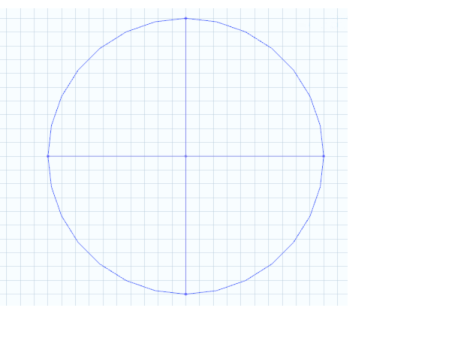
 7
7