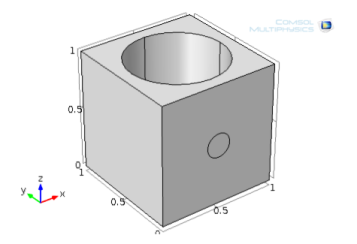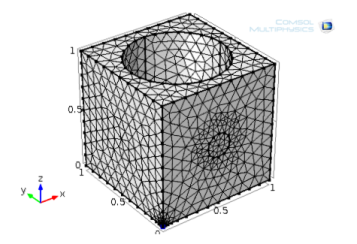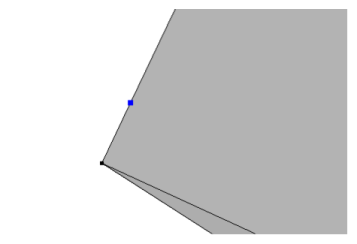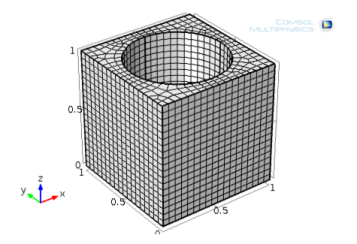This example of how to use virtual geometry operations shows how to use the Ignore Vertices operation (or the Form Composite Edges operation) to remove a very short edge and how to use the Ignore Edges operation (or the Form Composite Faces operation) to prepare the geometry for swept meshing.
|
1
|
|
2
|
|
3
|
|
4
|
Click Browse.
|
|
5
|
In the COMSOL installation directory navigate to the folder applications/COMSOL_Multiphysics/Tutorials and double-click virtualgeom_demo_1.mphbin.
|
|
The location of the file varies based on the installation. For example, if the installation is on your hard drive, the file path might be similar to C:\Program Files\COMSOL\COMSOL52a\Multiphysics\applications (in Windows).
|
|
6
|
|
A Warning node (
|
|
1
|
|
2
|
In the Graphics window click to select Point 3.
|
|
3
|
In the Model Builder, click Mesh 1 and on the Settings window, click Build All ( ). The mesh displays in the Graphics window.
). The mesh displays in the Graphics window.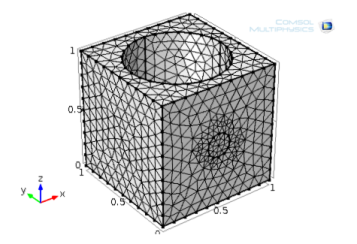
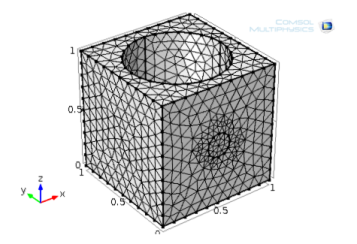
|
1
|
|
2
|
|
3
|
The Active button is
|
|
4
|
Click to expand the Destination Faces section. The Active button is
|
|
1
|
|
2
|
|
3
|
|
4
|
A COMSOL Error window opens indicating it Failed to create swept mesh for domain. Click OK to close the window. COMSOL fails to create a swept mesh due to the circular imprint on one of the linking faces of the sweep.
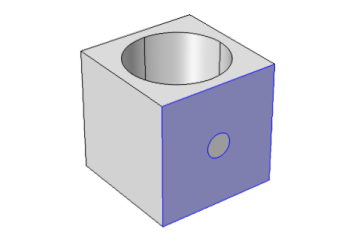 |
|
1
|
|
2
|
The Ignore adjacent vertices check box is selected by default so that the vertices of the imprint disappear as well.
|
3
|
|
1
|
|
2
|
|
1
|
|
2
|
|
3
|
|
1
|
|
2
|
|
3
|