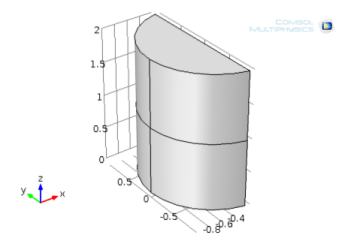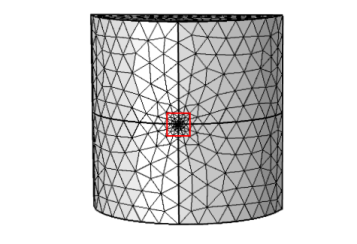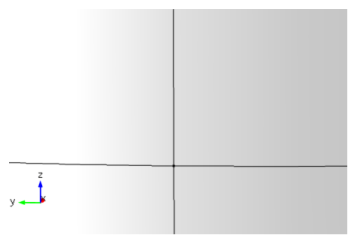This example of virtual geometry operations illustrates how you can use the Collapse Edges operation (or the Merge Vertices operation) to prepare the geometry for efficient meshing.
|
1
|
|
2
|
|
3
|
|
4
|
In the COMSOL installation directory navigate to the folder applications/COMSOL_Multiphysics/Tutorials and double-click virtualgeom_demo_2.mphbin.
|
|
The location of the file varies based on the installation. For example, if the installation is on your hard drive, the file path might be similar to C:\Program Files\COMSOL\COMSOL52a\Multiphysics\applications (in Windows).
|
|
5
|
Click Import.
|
The figure shows that the mesh is very fine in the region marked by the red box. To zoom into this region, click the Geometry 1 node in the Model Builder. In the Graphics window, click the Zoom In button ( ) and zoom into this region. You then can see the reason for the fine mesh. There is a very short edge at the junction of the four curved faces.
) and zoom into this region. You then can see the reason for the fine mesh. There is a very short edge at the junction of the four curved faces.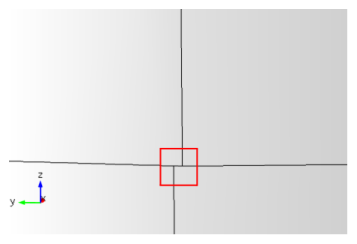
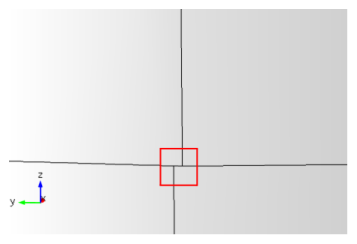
|
1
|
|
2
|
Select Edge 4.
|
|
3
|
|
You can also remove this short edge with an Ignore Edges operation forming a composite face of the two adjacent faces. However, then the small distance between the vertices of the ignored edge remains.
|
In the Model Builder click Mesh 1. On the Settings window, click Build All ( ). The mesh displays in the Graphics window. Click the Go to View button (
). The mesh displays in the Graphics window. Click the Go to View button ( ) on the Graphics window
) on the Graphics window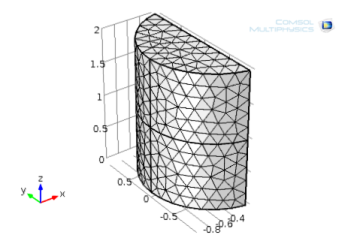 .
.
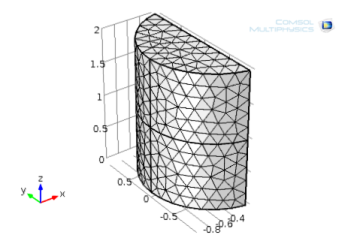 .
.|
1
|
|
3
|
Go to the Settings window for Merge Vertices. Locate the Vertex to Remove section and select Point 3.
|
|
4
|